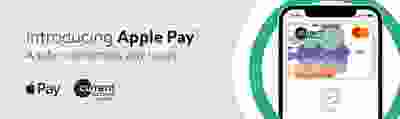
Apple Pay - All you need to know
Apple Pay is a secure and easy-to-use mobile payment service that can be used to pay in stores wherever Contactless payments are accepted; just look for the Contactless or Apple Pay symbol.
It enables the use of eligible cards through compatible Apple devices by leveraging existing Near Field Communication (NFC) technology to make mobile payments.
You can also use it to make in-app and E-commerce purchases wherever the Apple Pay logo is displayed.
iPhone
- iPhone models with Face ID, iPhone models with Touch ID, except for iPhone 5s
Apple Watch
- Apple Watch Series 1 and 2 and later
iPad
- iPad Pro, iPad Air, iPad and iPad mini models with Touch ID or Face ID
Mac
- Mac models with Touch ID
Mobile data or Wi-Fi connection is not required for making transactions using Apple Pay. You will need a mobile data or Wi-Fi to set up a card on the Wallet and to receive transaction notifications.
All compatible devices are automatically NFC enabled.
iPhone
• Open the Apple Wallet app on your device
• Tap the plus sign at the top of the screen
• Have your card ready and follow the step by step instructions
Apple Watch
Cards must be added from the Watch app on the paired iPhone. If more than one Apple Watch is paired to an iPhone, cards must be added to each Apple Watch separately.
1. Tap the Watch icon to open the app on iPhone
2. Scroll to ‘Wallet & Apple Pay’
3. Tap ‘Add credit or debit card’
4. Complete the verification steps
As a security measure, we send a one-time passcode which can be received by text or email. You will verify your identity by entering this code in the appropriate field.
Yes, you can return to the Wallet to complete your set up by following the below steps:
1. Open the Wallet App
2. Tap your card
3. Complete your verification method
Yes, you can register multiple Debit or Credit Cards. Simply chose which card you would like to pay with at the point of purchase.
If you have replaced your card as lost/stolen you don’t need to take any action if you have already added the previous card to the wallet. Your replacement card will be automatically added to the wallet.
Yes, you can register multiple Debit or Credit Cards. Simply chose which card you would like to pay with at the point of purchase.
If you have replaced your card as lost/stolen you don’t need to take any action if you have already added the previous card to the wallet. Your replacement card will be automatically added to the wallet.
Pay with iPhone with Touch ID
Hold the Touch ID and hold your iPhone near contactless reader until you see ‘Done’ and a checkmark.
Pay with iPhone with Face ID
- Double-click the side button, glance at iPhone to authenticate with Face ID or enter your passcode.
- Hold the top of iPhone near contactless reader until you see ‘Done’ and a checkmark.
Pay with Apple Watch
- Double-click the side button and hold the display of your Apple Watch near the contactless reader.
- Wait until you feel tap.
Pay within apps
With your iPhone, iPad, and Apple Watch, you can use Apple Pay to pay within apps when you see the Apple Pay button.
- Tap the ‘Buy with Apple Pay’ or ‘Apple Pay’ button or choose ‘Apple Pay’ as your payment method.
- Follow the on-screen instructions.
- Confirm the payment. When your payment is successful, you’ll see ‘Done’ and a checkmark on the screen.
- iPhone Face ID: Double-click the side button, then use Face ID or your passcode.
- iPhone Touch ID or iPad: Use Touch ID or your passcode.
- Apple Watch: Double-click the side button.
You can use Apple Pay in-stores, on the web using Safari and in apps. Just look out for one of these symbols:
The card image may not be an exact match. Keep in mind this doesn’t affect how your cards work with Apple Pay.
You will receive an immediate notification after each transaction made using Apple Pay. When you open the card in the Wallet, you will only see the latest transaction made. When you navigate to the transaction tab (tap on your card in the Wallet to display) you will see your last ten transactions. Transaction history is not available on the Apple Watch.
With your Credit Union Current Account, there are no account transaction fees when you use Apple Pay to make purchases.
Yes. When you shop at a merchant, Apple Pay doesn’t send your actual debit card number with your payment. Instead, a virtual account number is used to represent your account information - so your card details stay safe. You also need to authorise every transaction by Touch ID, Face ID or your passcode.
Unlike contactless, you can make payments in excess of €50 once you have an available balance. However, not every merchant can support transactions of this value. You will not be asked to input your pin for Apple Pay payments.
If your Debit Card is lost/stolen, please contact your Credit Union or Credit Union Card Services immediately on +353 (1) 6933333, available 24/7. Your debit card will be cancelled immediately and a new debit card and PIN will be issued to you at your request.
Once reported as lost or stolen, your card details will be automatically updated and you can continue to use Apple Pay on your device whilst your new card is sent to you.
If your device is lost/stolen, please contact us immediately on +353 (1) 6933333, available 24/7 and we can block your card on Apple Pay.
We recommend that you also register for and use Find My iPhone. This will allow you to find, lock and delete details on your phone if it is lost or stolen. Once you do this, you will no longer to use Apple Pay for payments but your Debit Card will still work as normal.
From Wallet
- Go to pass details
- Tap ‘Info’ tab
- Tap ‘Remove Card’
From Settings
- Open Settings
- Tap ‘Wallet & Apple Pay’
- Tap card to be removed
- Tap ‘Remove This Card’
From ‘Find my iPhone’ through iCloud
- Go to ‘Find my iPhone’
- Select the device under ‘My Devices’
- Select ‘Remove This Card’ on the card that you wish to remove
From iCloud
- Open Settings
- Select ‘My Devices’
- Select the device under ‘My Devices’
- Select ‘Remove This Card’ on the card that you wish to remove
You can visit icloud.com/settings to remove your card or go to ‘Find My iPhone’ to temporarily suspend or permanently remove the ability to pay with your cards on your device. You can also call us on +353 (1) 6933333, to request that we suspend or remove your cards from Apple Pay.
Please note - if you have requested that our Credit Union Card Customer Service Team suspend your card, you will not be able to release the suspension without calling us.
The first card you add to Apple Pay becomes your default payment card and will remain so unless you change it by following the below steps:
- Open Settings
- Tap ‘Wallet & Apple Pay’
- Default Card
- Select Card
You can choose which card to use when you’re about to pay - just open the Wallet app first and select the card you want to use.
On your Apple Watch, double click the side button, swipe left or right to select a card and present the watch to the contactless reader.
For in-app purchases, select the Apple Pay logo, then ‘Cards and billing’ to choose a card.
You can add Twelve (12) cards on iPhone X, iPhone 8, iPhone 8 Plus, and Apple Watch Series 3.
On any other devices you can add up to eight (8).”
Apple Pay refunds work the same way as physical card refunds. That is, you should consult with the retailer directly to refund a transaction.
If you replace or update your device, you will need to add your card(s) to Apple Pay again.
Please ensure that you remove your card(s) from any device before selling, exchanging, or disposing of it. You should also remove your card if you temporarily provide your device to someone else; for example if you need it repaired.
You can remove a card from Apple Pay at any time. Tap on the credit card you’d like to delete. Tap on ‘Remove This Card’ - you’ll need to scroll down to the bottom.
Does unpairing an Apple Watch from iPhone remove the card on Apple Watch
When Apple Watch is unpaired, all cards on Apple Watch will be removed.
Apple Pay enables Contactless transactions on your Apple device instead of your physical card.
While Contactless payments on your physical debit card are subject to a €50 threshold per transaction, Apple Pay will allow transactions over €50*, provided the available balance or credit limit exists. You also need to authorise every transaction by Touch ID or your passcode.
* Apple Pay transactions above €50 may not be supported on some merchant terminals.
- Never leave your device unattended.
- Use appropriate security controls on your device such as passcode, thumbprint or face recognition.
- Change your device passcode immediately if you suspect anyone else knows it.
- Please be aware of unsolicited messages or push notifications asking you to reveal any personal or financial information, to allow access to your devices or to install software.
- Contact your Credit Union or Credit Union Card Services on +353 (1) 6933333, available 24/7 as soon as possible if you suspect any unauthorised use of your device, if it is lost/stolen, or if you think your details have been compromised.
- Register for and use Find My iPhone. This will allow you to find, lock and delete details on your phone if it is lost or stolen.
Make sure your contact details are up to date with your Credit Union in the event we need to contact you urgently.



